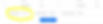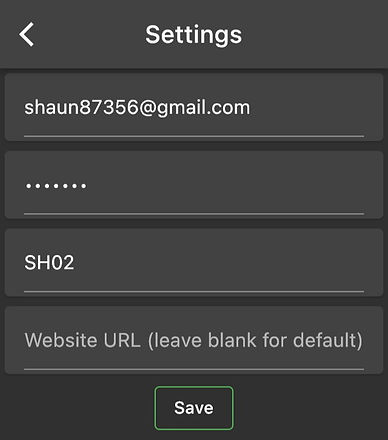
E-BREVET INSTRUCTIONS
Download the E-Brevet app to your mobile phone:
Open eb.audax.uk on your phone.
Log in using the email address and password registered with Audax UK.
Click on My Account then
Get The App and follow the download instructions
Find the ride event ID number:
Log on with your AUK email and password, on a PC or phone at eb.audax.uk
Select Events then Permanent Events
Type 'Hargreaves' as the Organiser name in the search box, click SEARCH, then select the Event ID that you want to ride. enter this Event ID into the settings section on your E-Brevet app(on your phone, picture above)then click the save button, now go back to the main menu and click the Download Brevet option from the list(top right pop down menu). If you've done everything correctly the list of controls should now be on your phone screen. Just click on the first control and register it when you are ready to start, doing the same at each control. If you're having trouble downloading the correct file, then double check you have it spelled correctly and any capitals are not lower case etc. For example if you wanted to ride Bunbury, enter SH02 into the settings section, however sh02 will not work.
To start from a different control:
From the list of permanents on the eb.audax.uk website, click on the ride event ID you wish to alter, then at the bottom of the page, there is a customise this ride button; click it.
To start from an alternative control, set First Control option box to that Control's number from the list of controls, for example if there are 5 controls and you want to start from control number 3, just enter 3 into the first control box, using the drop down menu. Don't forget to click the Save Brevet button at the bottom. Your ride will be saved with an Event No in the format SH99-nnnnn-yyyymmdd this will be your new E-Brevet event number to enter in the App.
First control button highlighted in the picture below
For a list of your saved customised rides go to eb.audax.uk and click on My Account/My Custom Routes . Find the route event ID and type that full number into your E-brevet settings section, click save then click download brevet and your list of controls should now be in your preferred order. As above if it doesn't work double check the spelling.
More detailed instructions here: e-brevet link